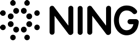Adding Google Analytics to Your Network
Ning’s Tips and TricksDetailed statistics can be one of the most useful tools in a Network Creator’s arsenal. On the “Manage” tab of your network, we offer some very basic network statistics, which include:
- Unique Visitors (Users)
- Pageviews (Views)
- Sites Linking to Your Network
- Page Popularity
These are a good start, but we wanted to take it to the next level. Thanks to great feedback on the Network Creators Forum, we realized that instead of re-inventing the wheel, it’d be a win-win for everyone if we made it dead simple to add Google Analytics code to your network. So we did.
My latest screencast covers the simple installation process (there are written instructions here as well), so I thought I’d talk quickly about some of the amazing new data that Google Analytics can provide for your network:
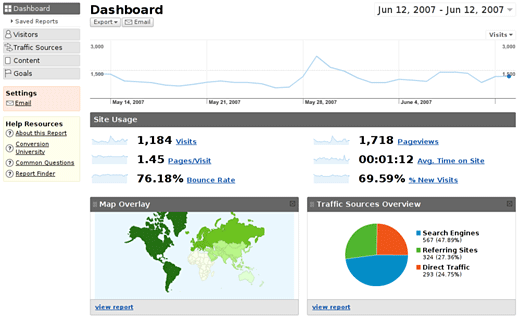
Dashboard – This general overview screen displays a graph of your network’s activity that you can sort by Visits, Pageviews, Pages/Visit, Average Time on Site, Bounce Rate and Percentage of New Visits. There’s even a map to let you peek at which countries are visiting your network.
Visitors – This section gives you a detailed breakdown of visitor activity, including information on which browsers are being used, operating system percentages, popular screen resolutions, percentage of users with Flash installed and a breakdown of connection speeds.
Traffic Sources – This area displays traffic source information, including referral links, search engine percentages and a list of search keywords used to find your network.
Content – Here you’ll find a breakdown on which sections of your network are most popular, and which pages act as the main entry and exit points for your visitors. You can even choose to graphically overlay click data on top of your network pages, to get a visual representation of which links are getting the most activity.
Goals- For advanced users, you can use this area to set up “goals” to track the fulfillment of objectives. For example, if you want your network’s members to add new posts to the Forum section, you might set the “Create a New Forum Post” page as a goal, then track how many members arrive there.
I’ve only just scratched the surface, so I strongly recommend installing the tracking code on your network and playing around for yourself.
Happy tracking!