To allow your members to use their Facebook credentials to access your Ning Network, head to the Sign up/Sign in page under the Members section of your My Network tab. Check the boxes next to “Facebook” to enable sign up or sign in with this service. This will bring up a lightbox . You’ll be prompted to create a new sign up/sign in Facebook App. Click on the “Go to Facebook” link to be taken to Facebook in a new tab.

Create a Facebook App to enable your members to sign up using their Facebook account. Follow the detailed instructions below.
You must be registered as a developer on https://developers.facebook.com
- Go to https://developers.facebook.com/apps;
- Click Add a New App in the top left corner of the screen;
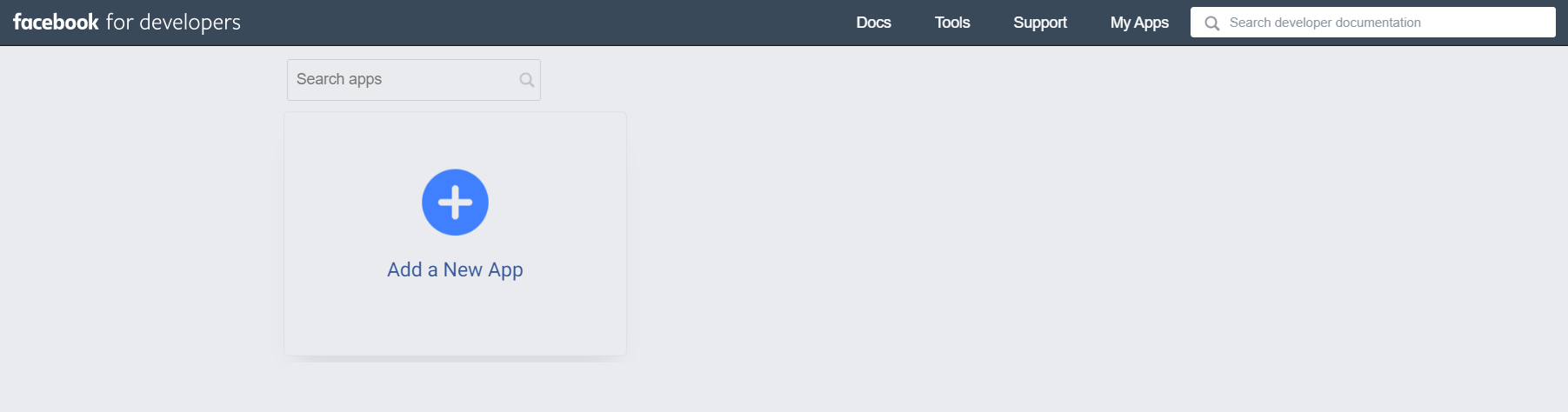
- Fill in the Display Name and Contact Email fields and click the Create App ID button;
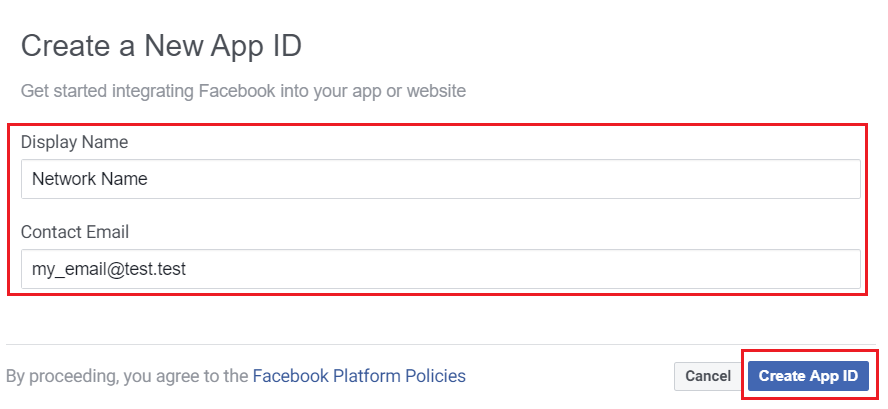
- Pass a CAPTCHA test;
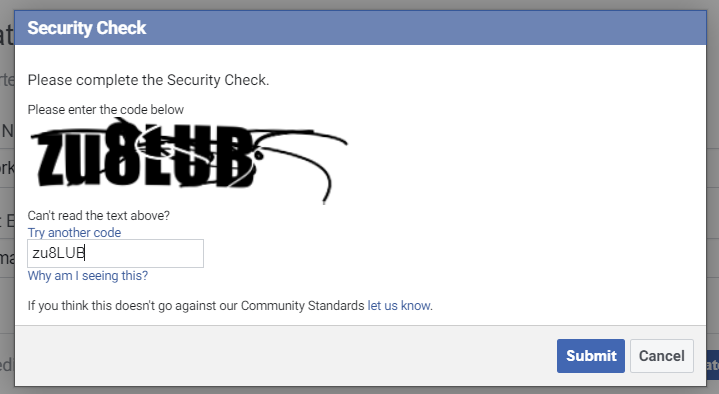
- Click Set Up on the Facebook Login card;
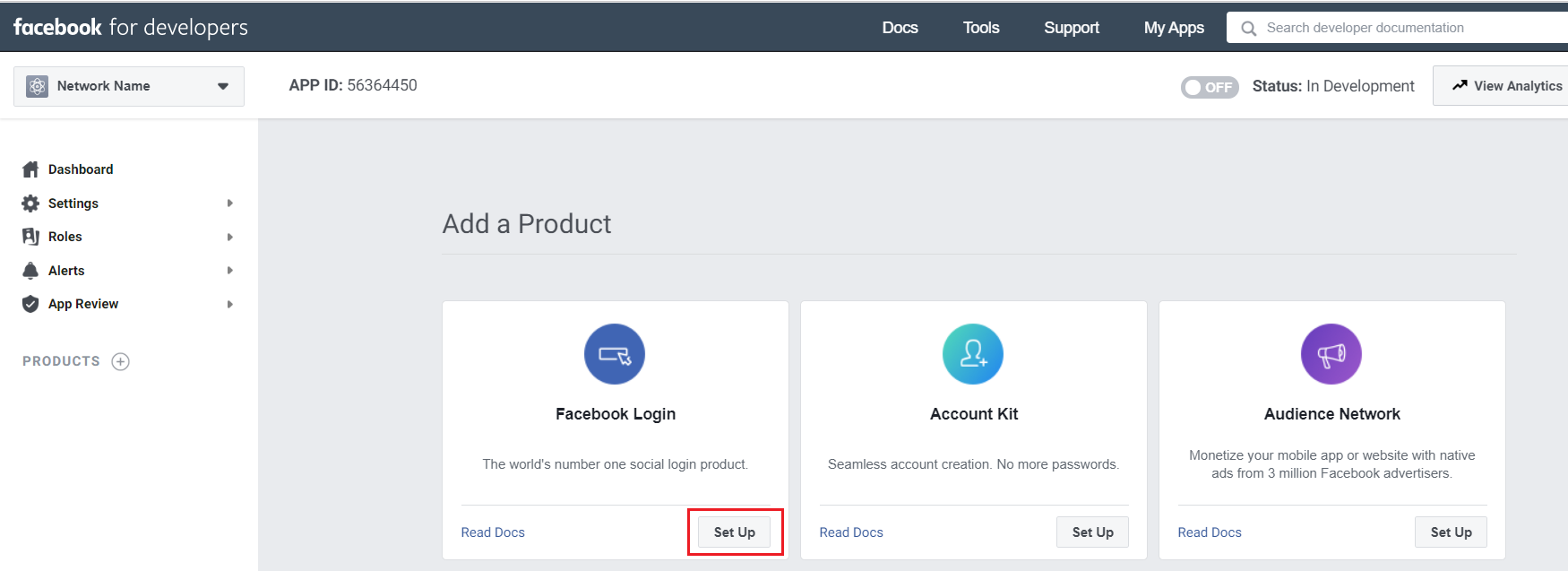
- Select the “WEB” platform for your app;
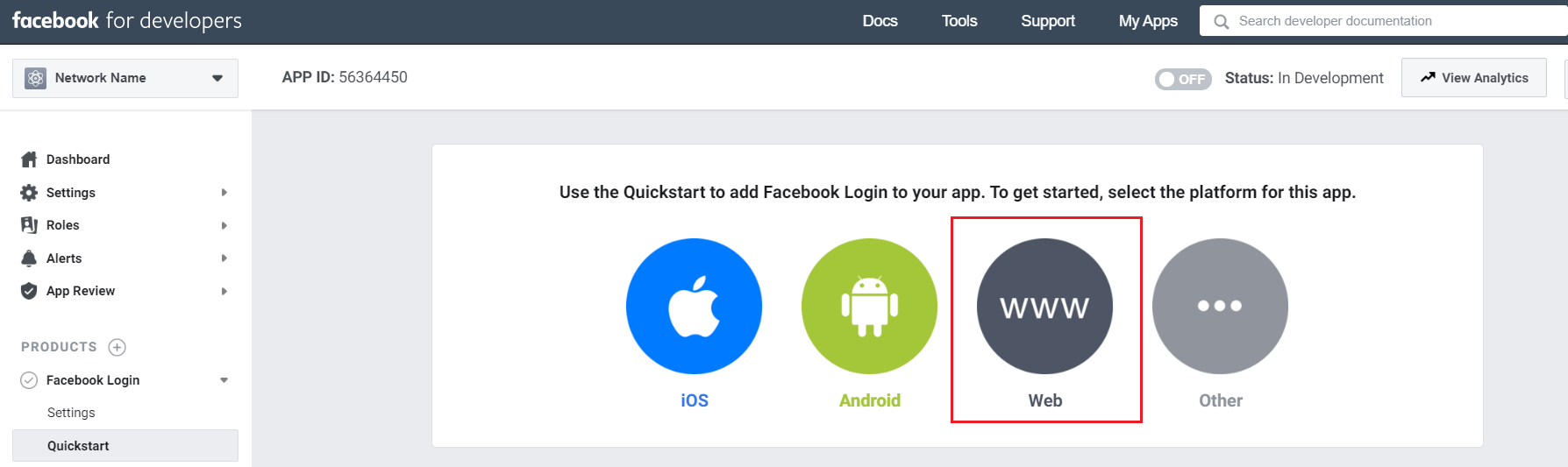
- In the Site URL field, insert your network URL (e.g., network-name.ning.com) and save the changes;
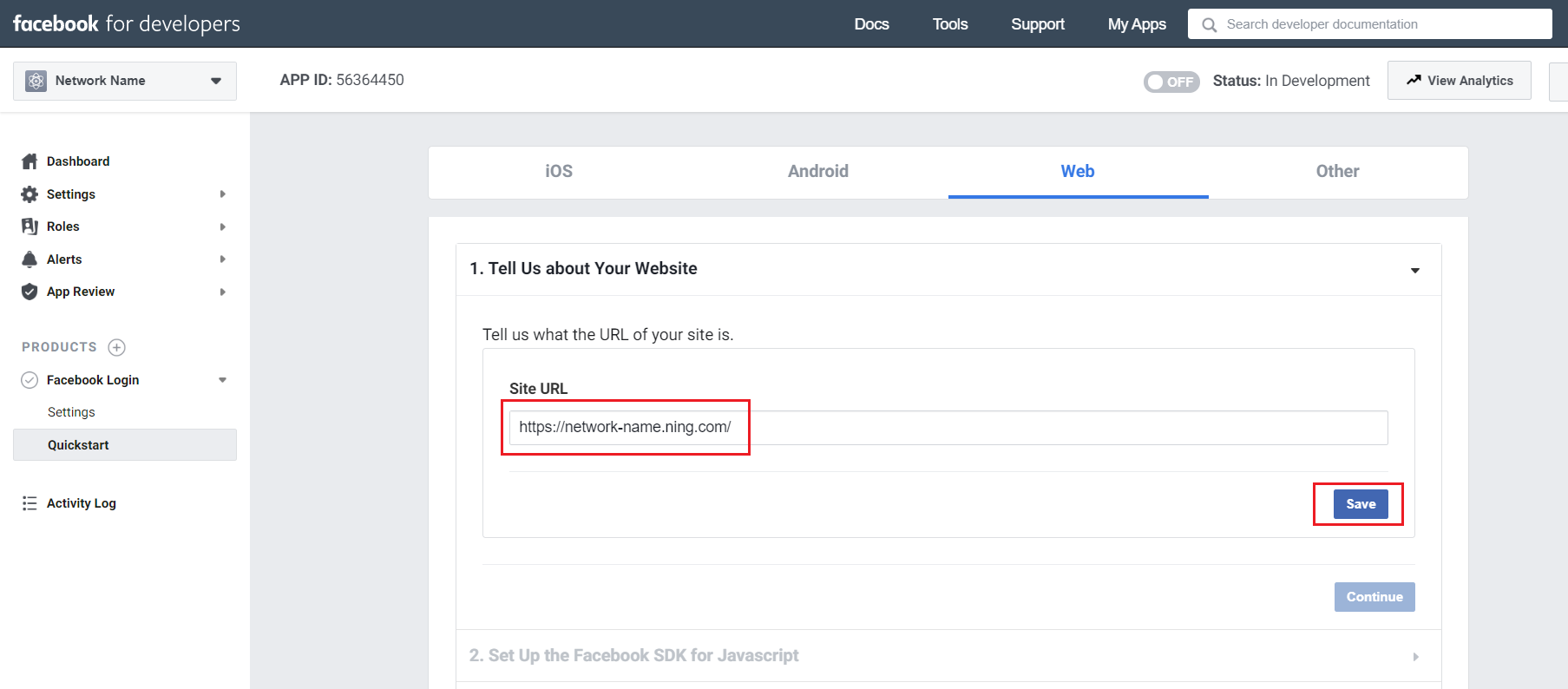
- Go to PRODUCTS > Facebook Login and select Settings;
- Insert the following URL in the Valid OAuth Redirect URIs field:
https://auth.ning.com/socialAuth/facebook
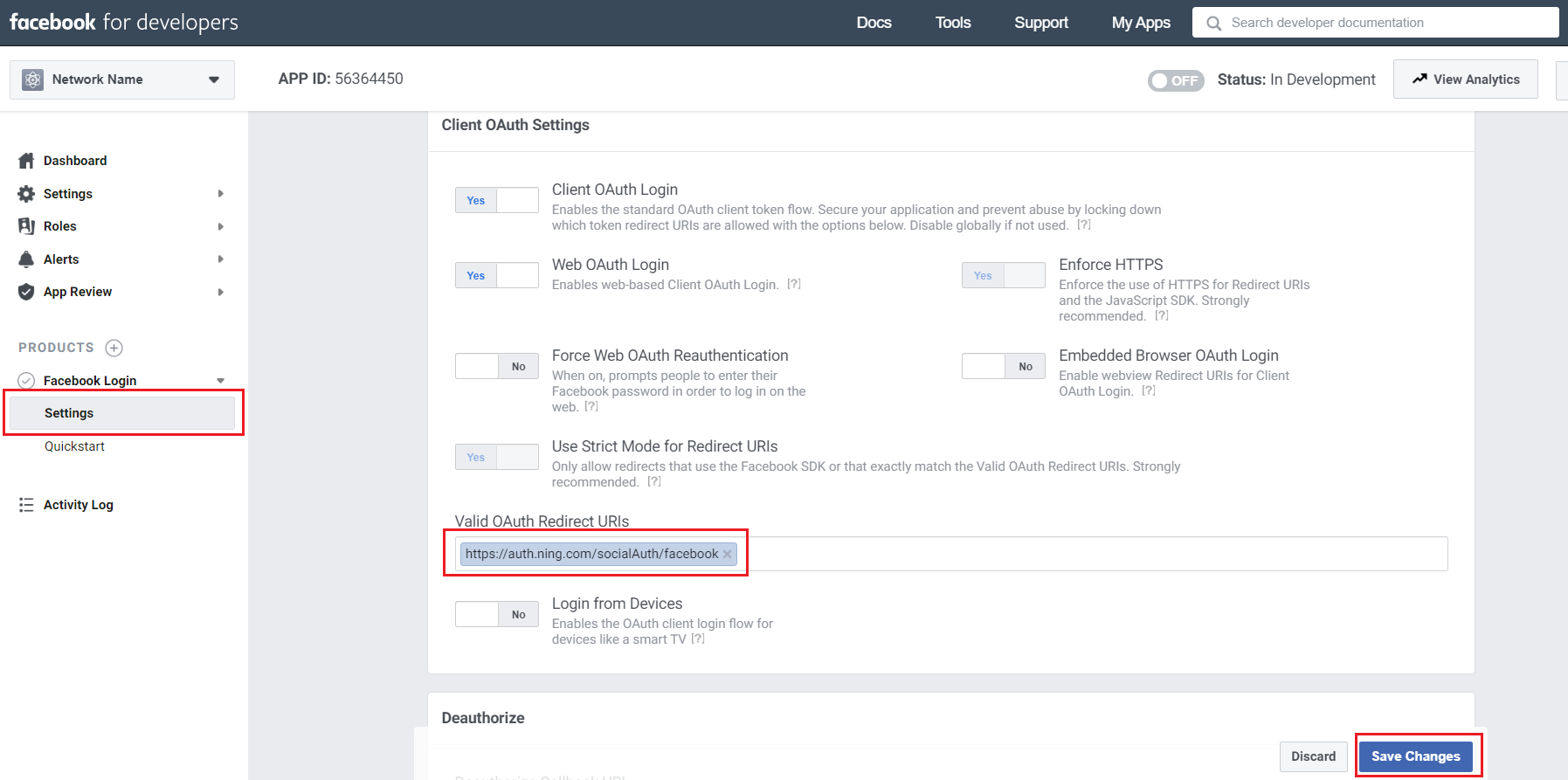
- Save the changes;
- Go to Setting > Basic;
- In the App Domains field, insert your network URL (e.g., network-name.ning.com);
- Fill in the Privacy Policy URL and Terms of Service URL fields.
You can use the link to your network’s default Terms Of Service in both fields, e.g., https://network-name.ning.com/main/authorization/termsOfService;
- Select any category from the Category drop-down menu and save the changes;
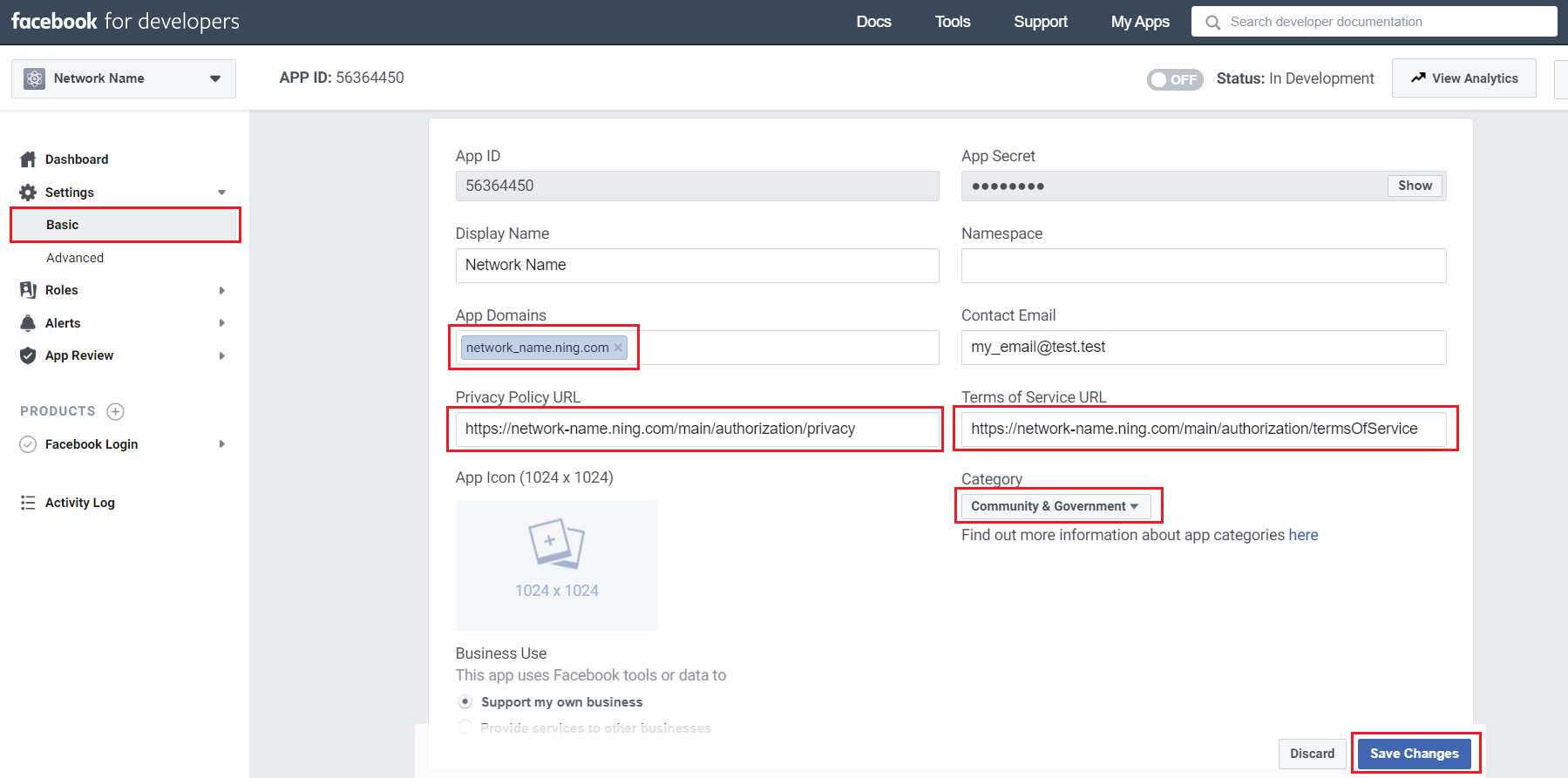
- Toggle the “OFF” switch in the top Facebook App panel;
- Click Switch Mode on the pop-up notification (the switch will become “ON”);
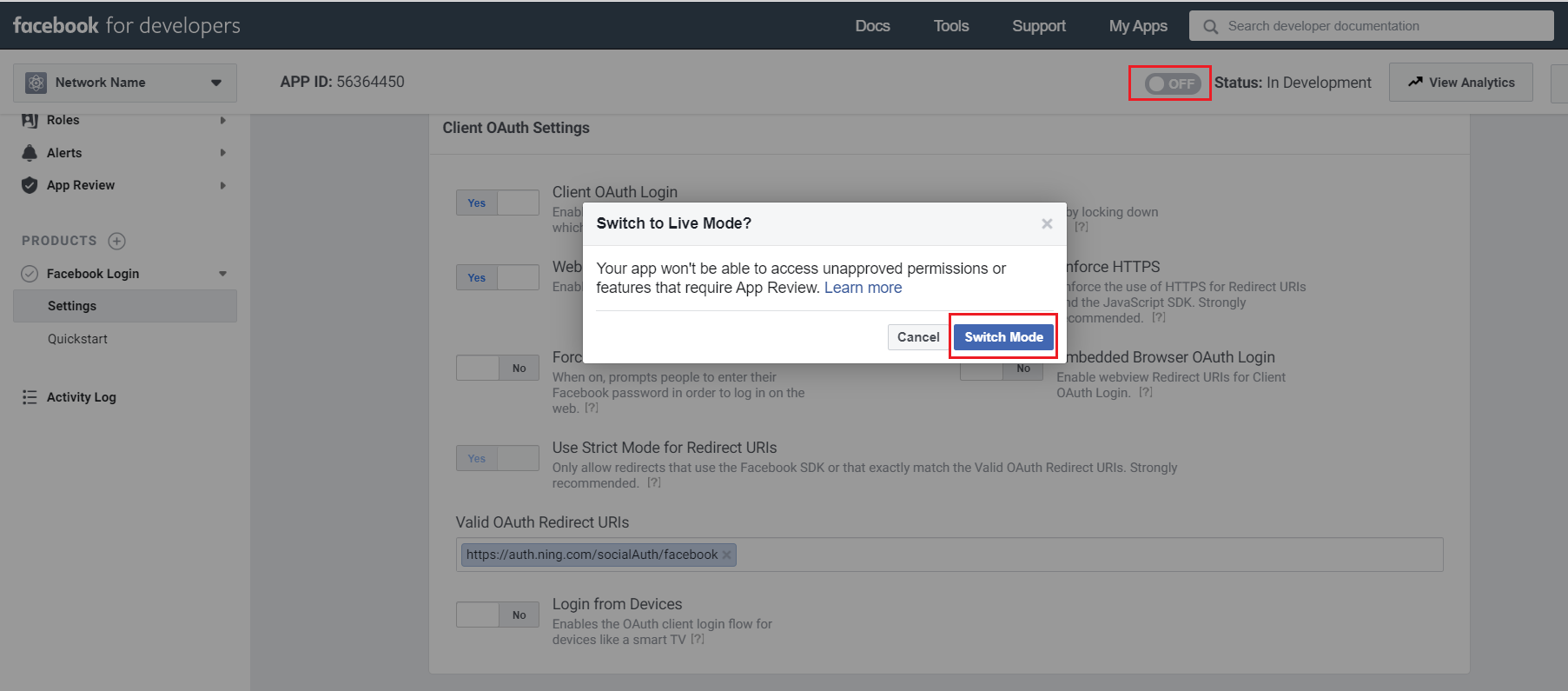
- In Settings > Basic, copy your App ID and App Secret;

- Copy the “App ID” and “App Secret.”
- Go back to your network’s Facebook Sign up/Sign in page and paste in the “App ID” and “App Secret” provided on your Facebook App’s page.
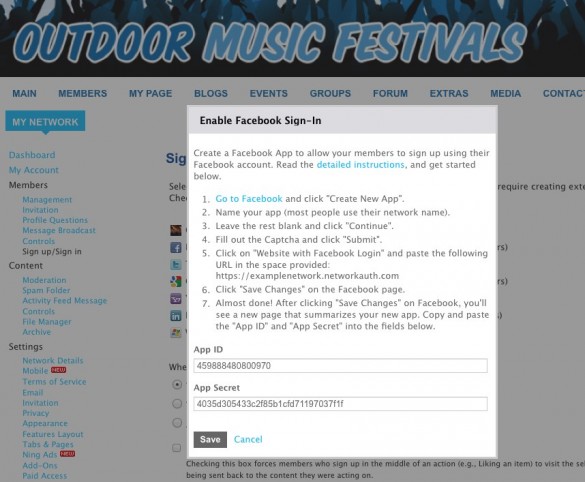
Click “Save” and you’re done!
