How Domain Mapping Works
In order for domain mapping to work properly, you need a CNAME and A record set up that points to the URL of your Ning Network ending in .ning.com. A CNAME record indicates that a domain name (your custom domain) is an alias for another domain name (your Ning Network URL ending in .ning.com). An A record tells people visiting domain.com to go to your network’s server (Ning’s IP address of 208.82.16.68).
| www.yourDomain.com. CNAME yourDomain.ning.com. yourDomain.ning.com. A 208.82.16.68 |
When someone accesses your network at the domain mapped address, the DNS resolver will see that there is a CNAME record and return the CNAME, which is your Ning Network. If there is no CNAME record, or if the CNAME record is set up to point to your custom domain, your domain mapping will not work.
Setting Up a CNAME Record
You will need to set up a CNAME record through your registrar as we are unable to do this for you on our end. We offer several tutorials for setting this up:
Checking Your DNS Settings
A good way to troubleshoot domain mapping issues is to check your settings to make sure that they are correct. You can use the following URL to check your domain settings: http://tools.whois.net/dig
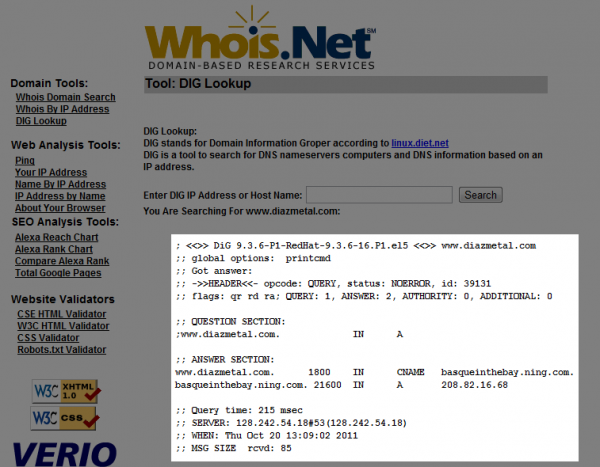
If there is no CNAME record set up, or the CNAME record points to your custom domain instead of the network URL ending in .ning.com, you will need to contact your registrar.
If you plan to use mydomain.com (without the www), you can simply create an A record and skip creating a CNAME.
Adding Your Custom Domain
After you’ve allowed ample time for your changes to propagate (24 to 72 hours), you can add your custom domain to the Domain Mapping page which is located under “Tools” on the My Network page.
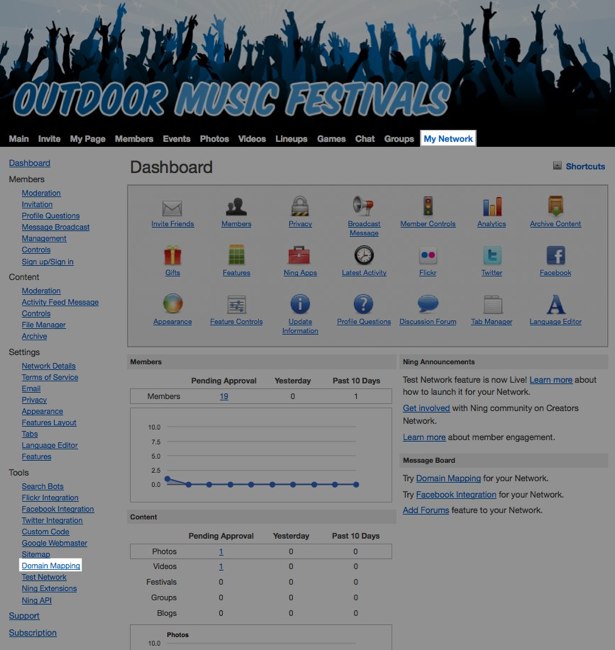
If you see an error message when you try to save your custom domain, this means that the DNS settings are not correct. You will want to double check your DNS settings using http://tools.whois.net/dig in order to identify what the issue is. If your DNS settings are correct and you continue to experience an issue setting up domain mapping, head to the My Network page and click the Support link to send us a message!
Network Inaccessible Due to DNS Settings
Should your DNS settings change, it’s possible your network may become inaccessible or be caught in a redirect loop. You will need to update your settings with your registrar, but you can access your Domain Mapping page at the following URL:
http://networkname.ning.com/main/admin/editDomainMapping
You will need to switch out networkname with your network’s subdomain. After entering that URL in your browser’s address bar, sign in as the Network Creator, and enter the URL again (if necessary). Clear out the existing Alernate Domain, if one exists, switch back to the Default Domain, then click “Save.” It can take a few minutes for the changes to take effect, but this should restore access to your network on the default Ning URL until you can update your DNS settings.
If you’ve made those changes, but the network still won’t load, try adding “/?text” after the URL, where text can be any random string (eg: http://networkname.ning.com/?asdf123). This forces your browser to pull a fresh copy of the page.
